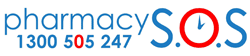Step 1
You can now set up alerts according to your own needs and decide on a frequency that suites your working style.
Step 1 – You need to click on “Start” in the Pharmacists (or Support Staff) panel.
Step 2 – Log in to your panel. If you have not yet created an account, please register, then log in to your account.
You should now see your panel. One of the areas on the panel is an Alerts Panel. Click on Add Alert, or you can edit or delete an existing alert by hovering over it and clicking on the menu that appears below the title.
Step 3. Choose the options you need and click save. You can choose the frequency you get your notifications also.
Alternatively, you can set up an alert directly from the jobs board by selecting the options you desire, then clicking on “Alerts” or “RSS” on the hyperlink that appears and the search bar.