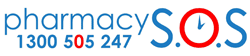A time sheet is used to help record the hours worked in a locum shift so that it can then be used to pay your wages and to invoice the pharmacy for the hours that have been worked. The system has now been updated so that you can save the time sheet and continue at a later time.
This can be helpful when you have multiple shifts at one particular site.
This is how you can save your time sheet and update it on a regular basis before submitting it for approval and payment during the Pharmacy SOS fortnightly pay roll run.
Step 1. If you have more than one shift
If you have more than one shift, after entering in the first shift, please then click on “Yes I Do” to the question “Do you have more days to fill time sheet for same Pharmacy location?”.

Step 2. Enter in the dates and hours worked as you go.
Enter in the dates and hours worked as you go, then click on “Save my progress and resume later”.

Step 3. Enter in your preferred email address to receive a link to update the time sheet in the future.
Enter in your preferred email address. The system will then send a link so that you can click on it when you are ready to add another shift and to update the time sheet.

Step 4. Save the link or check out the inbox.
You will be shown a link to save and an email to go back to when you are ready to enter in the next locum shift and the hours.

Step 5. Once completed, submit as normal.
Once you have entered in the (no more than an extra six) shifts, you can then submit the timesheet as per usual.
Hope this helps! And do not forget to give Pharmacy SOS a five-star rating when submitting your timesheets!
Have a great shift.